Creating a mouse trail in Scratch is a fun and easy project that can be completed in just a few simple steps. Follow these instructions to create a Scratch project that includes a mouse trail effect. To create this game, you can go to the website https://scratch.mit.edu/
Selecting the Object
First, choose the object that you want to be in your mouse trail. You can choose any sprite, including Scratch cats, hearts, stars, balloons, or rainbows.
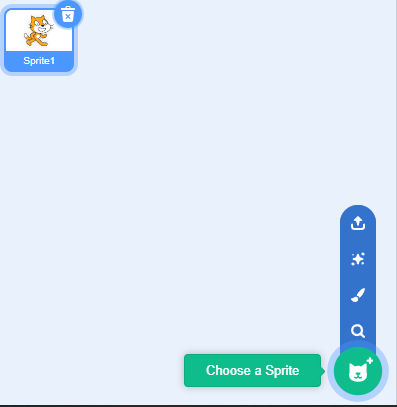
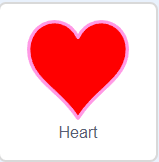
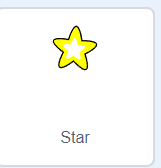
Making the Sprite Follow the Mouse
To make a sprite follow your mouse pointer, use the “go to random position” block in the motion category. Click on the menu and choose “mouse pointer”. Place the block inside a forever loop, and the sprite will follow your mouse wherever you go on the screen.
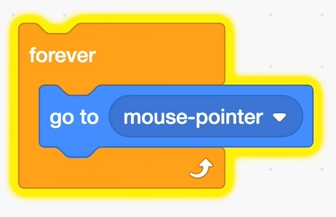
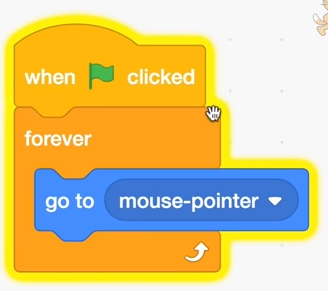
Creating Clones
To make multiple clones of a sprite, use the “create clone of myself” block in the control category. Add code to the “when I start as a clone” block to make the clones do specific actions, such as changing color. Use the “delete this clone” block to remove the clones after they perform their actions.
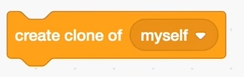
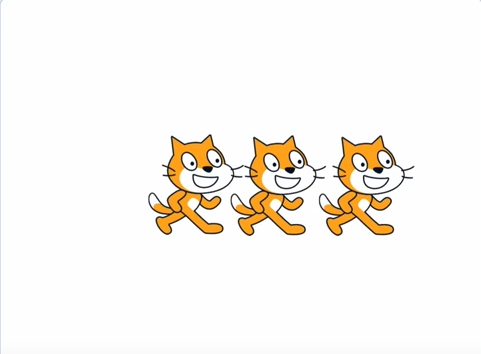
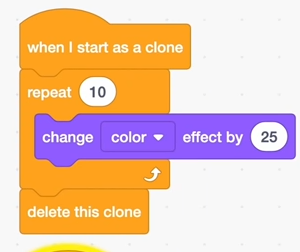
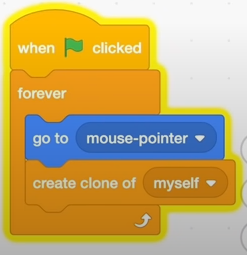
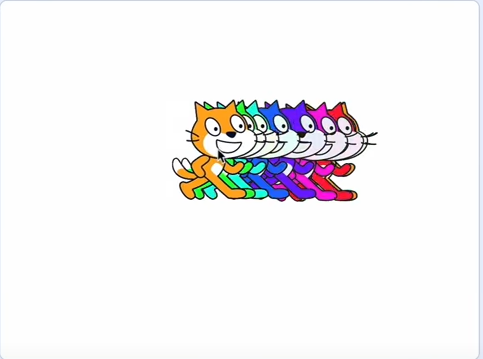
Adding Effects
Experiment with different effects by adding blocks to the repeat loop. For example, try adding a “change X by 10” block to make the clones move horizontally, or a “change Y by -10” block to make them move downwards. You can also use the “point in direction” block to create an explosion effect.
Movement of clones horizontally
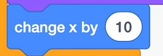
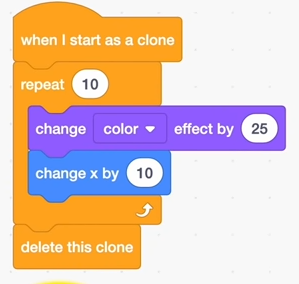
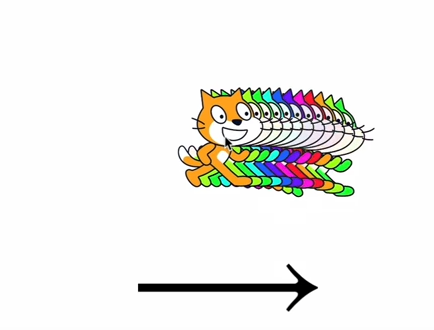
Movement of clones vertically
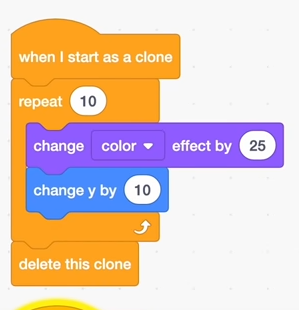
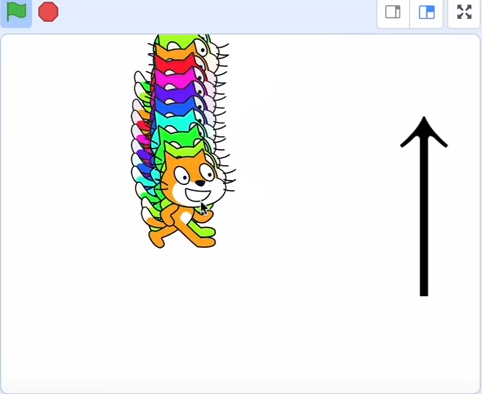
Сlones in different directions
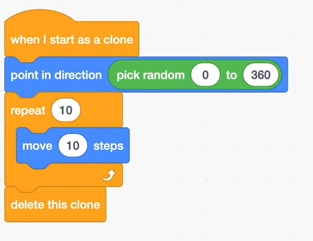

Changing Objects
If you want to switch to a different object in your mouse trail, simply click on the costumes tab and choose a new sprite. You can also use the “change size by” block to make the items in your mouse trail get smaller as they move out.
Remember to avoid using too many clones, as this can slow down your computer. By following these steps, you can create a unique and interesting mouse trail effect in Scratch.
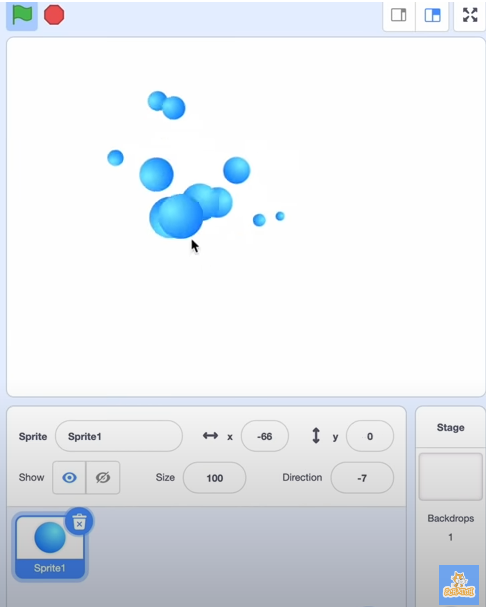
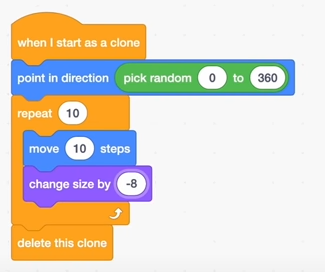
Video of game creation
Conclusion
In this tutorial, we’ve learned how to create a mouse trail in Scratch. We started with a single sprite that followed the mouse pointer, and then we learned how to create clones of that sprite to make a trail. We also learned how to add different effects to the clones, and how to add interactivity to the trail.
With these techniques, you can create all kinds of interesting mouse trails in Scratch. So have fun exploring and experimenting, and see what kinds of cool effects you can come up with!